- Click on the start menu and type "Create User"

- Select either "Create Standard User Account" or "Create Administrator User Account" (both will take you to the same exact screen, glitch?)

- Now select either Administrator or Standard User.
- Generally, people will be creating a hidden administrator account as a regular hidden user account is kind of powerless to do... anything... but I'll leave this up to you.
- My Accounts name for this tutorial is HiddenkovAccountski

- Click on Create Account. It will appear under the account management dialog.

- The Account is not yet hidden. Giving it a devious slavic undertone does not yet trigger this feature. Windows 8?
- Click on the start menu, type in regedit, press enter.

- Navigate to HKEY_LOCAL_MACHINE\Software\Microsoft\Windows NT\CurrentVersion\Winlogon\SpecialAccounts\UserLis t\

- If "UserList" does not exist, right click on SpecialAccounts, and click on New Key, then type in UserList and press enter.

- You must now add your account-to-be-hidden here. To do this:
- Right click on UserList, Select New > DWORD (32-bit) Value

- Type the name of the account-to-be-hidden exactly. For example: HiddenkovAccountski

- You're done. Simply delete this value to allow the account to reappear to the welcome screen.
What is a hidden user account useful for?
A Strictly Hypothetical Scenario:
Lets say you don't trust your girlfriend for some stupid reason (Like, She got you this watch and she had it engraved GophaKTorselv, and "KT" was the initials of her idiot ex boyfriend, Kristov Thompson who she dated for 3 years before you and you swear she's still thinking of him and hasn't ever really gotten over him...) so you want full access to her Laptops "User" directory, remotely... but she doesn't have her account password locked, so you can't use remote desktop or share files.
Mind you, the "User" directory contains My Documents, My Pictures, My Everything.
So, to give yourself remote access, you can use Advanced Sharing, remove "Everyone" from the share and add HiddenkovAccountski to have Full Control over the share. You can check it out whenever you want now!

PROCEDURE NO 2 :
In order to hide a user account (which also means create a hidden user account) in Windows XP, Vista, or Windows 7, just go to Control Panel User module and create an additional user as usually do (Control Panel -> User Accounts and Family Safety -> User Accounts in Windows 7 and Windows Vista). If you already have an existing user that wants to be made hidden, invisible or disappeared from Welcome Screen, then go straight to guide below.
- Run Registry Editor (RegEdit.exe).
- Navigate to the following registry key: HKEY_LOCAL_MACHINE\SOFTWARE\Microsoft\Windows NT\CurrentVersion\Winlogon\SpecialAccounts\UserList
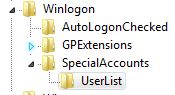
Note: If SpecialAccounts and UserList is not found, create new sub-key and name them accordingly. - Select UserList, and in the right pane, right click on any blank space, and point to New -> DWORD (32-bit) Value.
- Name the new DWORD registry value name as the exact same name that match the name of the user account to be hidden. For example, if the user ID of the user account is John, the name the registry value as John.
- Double click on DWORD registry value, and set the value data to 0 in oder to hide the account from Welcome Screen. Tip: To display the user account on Welcome Screen again so that it’s visible again, delete the registry entry, or set the value data to 1.
- Exit Registry Editor.
- Log off or restart computer to make the change effective.