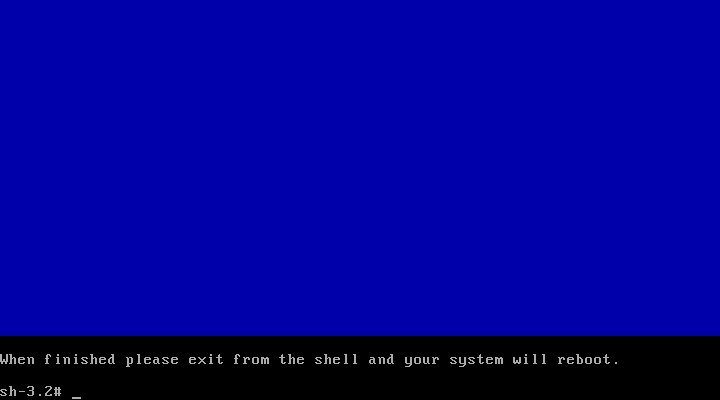>When you install windows after linux the boot loader of the windows ie ntldr will be written on the MBR of the hard disk of the system due to which you need to re install the GRUB
>When you remove Linux in a dual boot system using the fixmbr command without removing the unused partitions of linux you can actually recover them





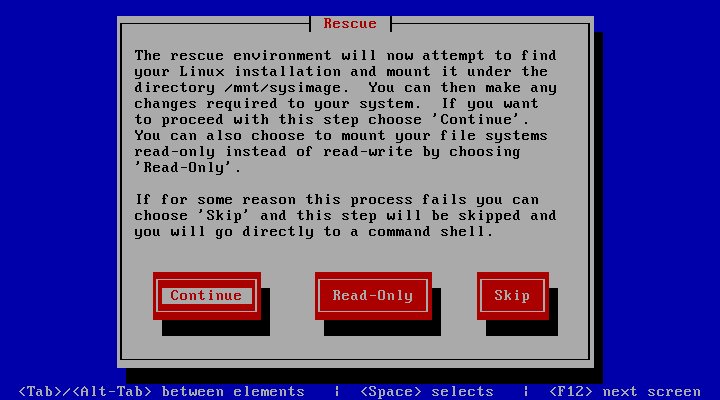




>When you remove Linux in a dual boot system using the fixmbr command without removing the unused partitions of linux you can actually recover them
There fore for recovering the grub of linux you have to follow these steps:
Step 1:- Boot your system with a bootable linux/rhel dvd/cd
Step2:- Go to Rescue mode using linux rescue command

Step 3:-Choose installation language of your choice, i am choosing english as default

Step 3:-Choose keyboard of your choice

Step 4:-Press enter on continue and it will search for linux on hard disk

Step 5:- Select no on start networking tab

Step 6:- Select continue on Rescue page
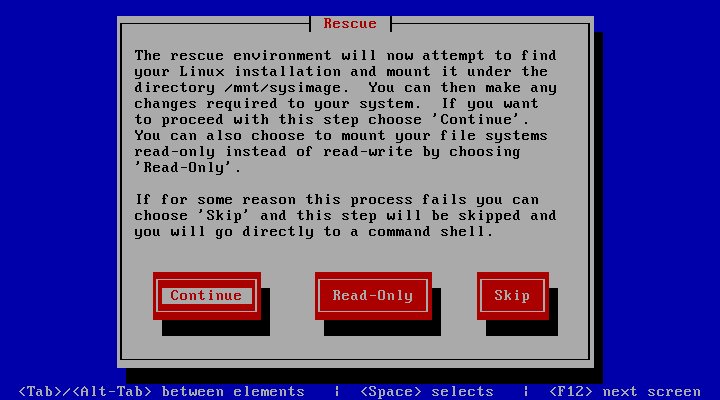
Step 7:-Select ok

Use fdisk -l to know the hard disk type
sh-3.2# fdisk -l Disk /dev/sda: 160.0 GB, 160041885696 bytes 255 heads, 63 sectors/track, 19457 cylinders Units = cylinders of 16065 * 512 = 8225280 bytes Device Boot Start End Blocks Id System /dev/sda1 1 1242 9976333+ 83 Linux

Step 9:-Use chroot /mnt/sysimage to mount the installation directory under chroot enviourment
sh-0.3# chroot /mnt/sysimage

Step 10:- Now install the grub on the hard disk using
sh-3.2#grub-install /dev/hda(sda for sata hard disk)

Now reboot your system, grub will successfully be installed on your system.