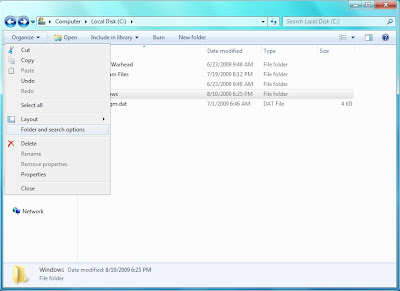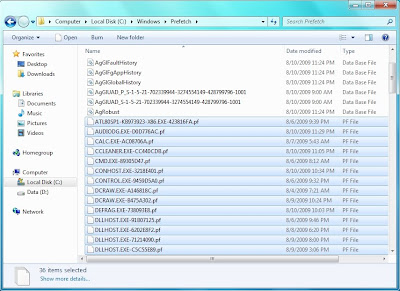Recent Items listed in the start menu are stored in:
%appdata%\Microsoft\Windows\Recent
To delete, you can either right-click on Recent Items from the start menu and select Clear recent items list or you can empty the folder from inside Windows Explorer.
Recent items listed in jump lists are stored in:
%appdata%\microsoft\windows\recent\automaticdestinations
To delete, empty the folder from inside Windows Explorer, or from the command prompt using
del %appdata%\microsoft\windows\recent\automaticdestinations\*
Recent documents for Windows 7 is located under here,
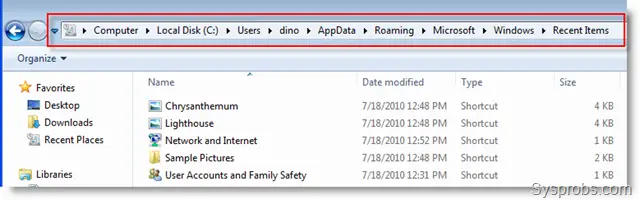
Look at above location when you browse other users’ data over network or as separate disk.
Delete all files ( It is just shortcuts) from this location to clear your recent documents in Windows 7.
• Click on start menu.

• Type “Disk Cleanup” in search box in start menu and hit enter.

image2
• Select the drive which you wish to cleanup.

image3
• Click ok.

image4
• Now the scan will take place and it require few minutes for the completion.

image5
• Select the type of file which you require to delete.

image6
• Click ok.

image7
• Click “Delete files” for the confirmation.

image8
• Now you can view the process window which will remove all the unwanted files.

image9
That’s it, the unwanted files can be removed by using the tools and it helps in increasing the disk space.
 To view temp files press simultaneously win logo+r key to open run box. Type in %temp% and you are going to see the list of your files that can be delete.d Simply select them all and press delete key.
To view temp files press simultaneously win logo+r key to open run box. Type in %temp% and you are going to see the list of your files that can be delete.d Simply select them all and press delete key.
Sometimes you are not going to be able to delete a file or two which may be locked due to being in use by Windows Explorer. Do not bother about it just skip that one.
The steps:
%appdata%\Microsoft\Windows\Recent
To delete, you can either right-click on Recent Items from the start menu and select Clear recent items list or you can empty the folder from inside Windows Explorer.
Recent items listed in jump lists are stored in:
%appdata%\microsoft\windows\recent\automaticdestinations
To delete, empty the folder from inside Windows Explorer, or from the command prompt using
del %appdata%\microsoft\windows\recent\automaticdestinations\*
Recent documents for Windows 7 is located under here,
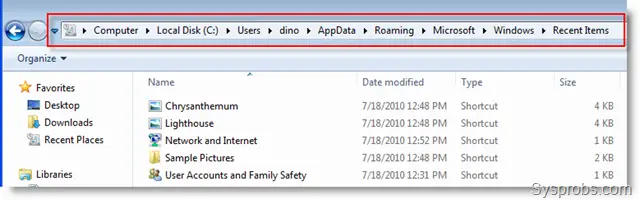
Look at above location when you browse other users’ data over network or as separate disk.
Delete all files ( It is just shortcuts) from this location to clear your recent documents in Windows 7.
The Disk cleanup Tool will helps in removing all the unwanted files present in the PC.
• Click on start menu.
• Type “Disk Cleanup” in search box in start menu and hit enter.
image2
• Select the drive which you wish to cleanup.
image3
• Click ok.
image4
• Now the scan will take place and it require few minutes for the completion.
image5
• Select the type of file which you require to delete.
image6
• Click ok.
image7
• Click “Delete files” for the confirmation.
image8
• Now you can view the process window which will remove all the unwanted files.
image9
That’s it, the unwanted files can be removed by using the tools and it helps in increasing the disk space.
Where are Windows 7 temporary files stored and how to delete them
 To view temp files press simultaneously win logo+r key to open run box. Type in %temp% and you are going to see the list of your files that can be delete.d Simply select them all and press delete key.
To view temp files press simultaneously win logo+r key to open run box. Type in %temp% and you are going to see the list of your files that can be delete.d Simply select them all and press delete key.Sometimes you are not going to be able to delete a file or two which may be locked due to being in use by Windows Explorer. Do not bother about it just skip that one.